Home Screen (AI-Corporate)
Immediately after logging in, you'll arrive at the home screen of AI-Corporate.
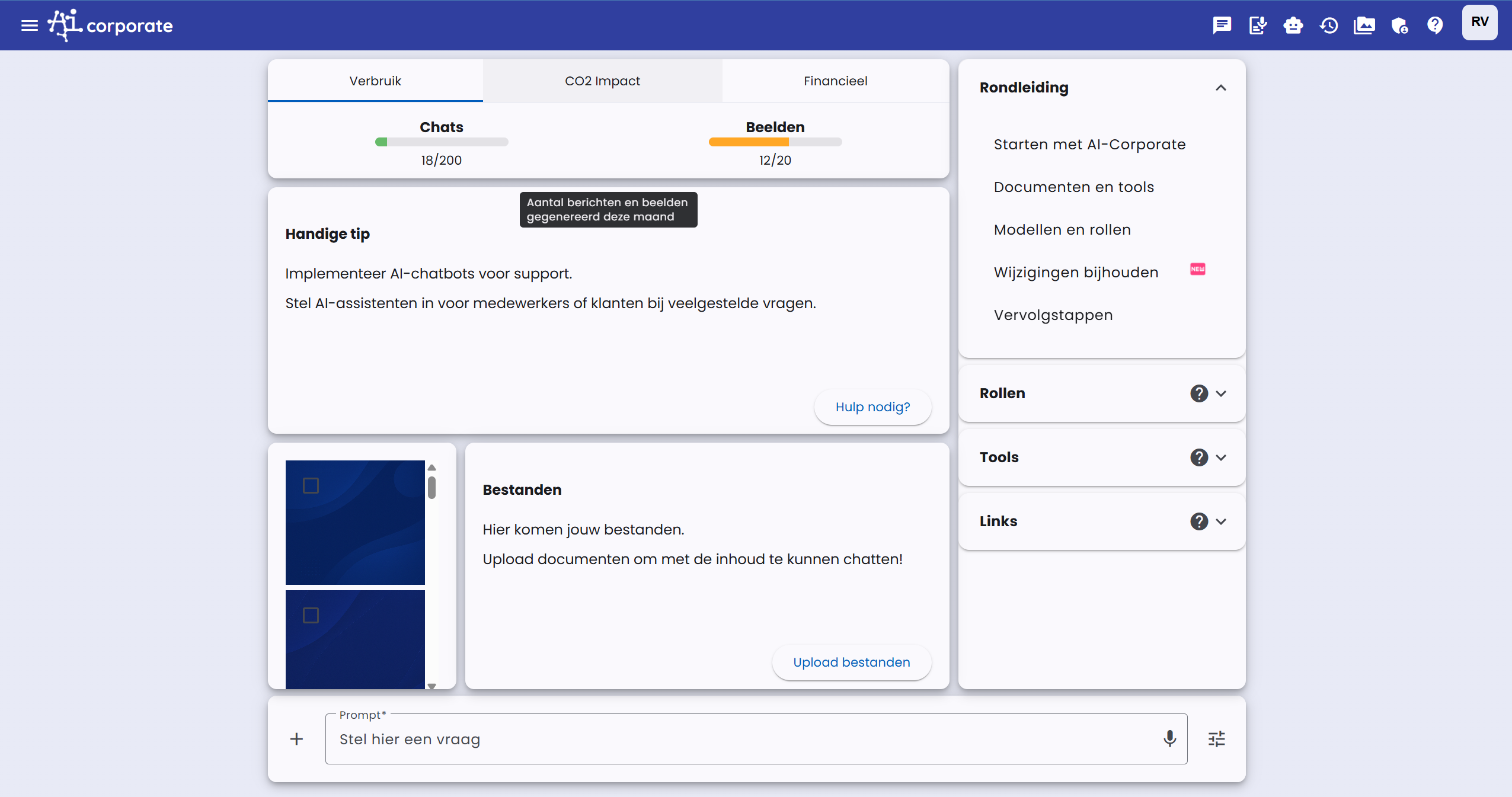
You'll see various elements here:
- At the top, the number of chat messages and images from the current month (depending on your license)
- In the middle left, the latest news, updates, or helpful tips
- Bottom left, the images you have generated (if applicable)
- Middle bottom, files you can chat with (if uploaded)
- In the right column, possibly Roles, Templates, and Links (depending on configuration)
- At the bottom, the prompt (question) bar
The Prompt
At the bottom of the screen is a large input field. Here you can ask a question, or the 'Prompt'. Many articles, videos, and even books have been written about "Prompt Engineering". This refers to formulating the right question to get the best possible answer from the language model.
Getting a good answer depends on the chosen language model and the prompt.
The chosen language model: AI-Corporate offers different language models that perform better or worse for specific tasks. Roughly, you can rank them from less good to better: GPT 3.5 -> Gemini Pro -> Claude 3 -> Claude 4.0 -> Gemini 2.5 Pro -> GPT-4.1. The most advanced models like Claude 4.0, Gemini 2.5 Pro, and GPT-4.1 all perform very well but also consume the most resources. The choice depends on the complexity of your task and the required accuracy.
The prompt: learning to prompt is a very important skill in the modern work environment. If you learn to guide the language model well, you can get much better and more relevant results for your work.
Continuing the Chat
You can then continue chatting with the language model. The message history is maintained. This allows you to 'continue' chatting without having to repeat what you said in previous questions, which is efficient for ongoing projects or analyses.
Unique feature of AI-Corporate
Switching Language Model
AI-Corporate has a unique feature: the ability to switch between language models. We offer different language models that each have strengths and weaknesses. This allows you to discover which model works best for your specific tasks. You can also have a favorite model for different applications. You switch to another language model by clicking on the language model selection button to the left of the answer.
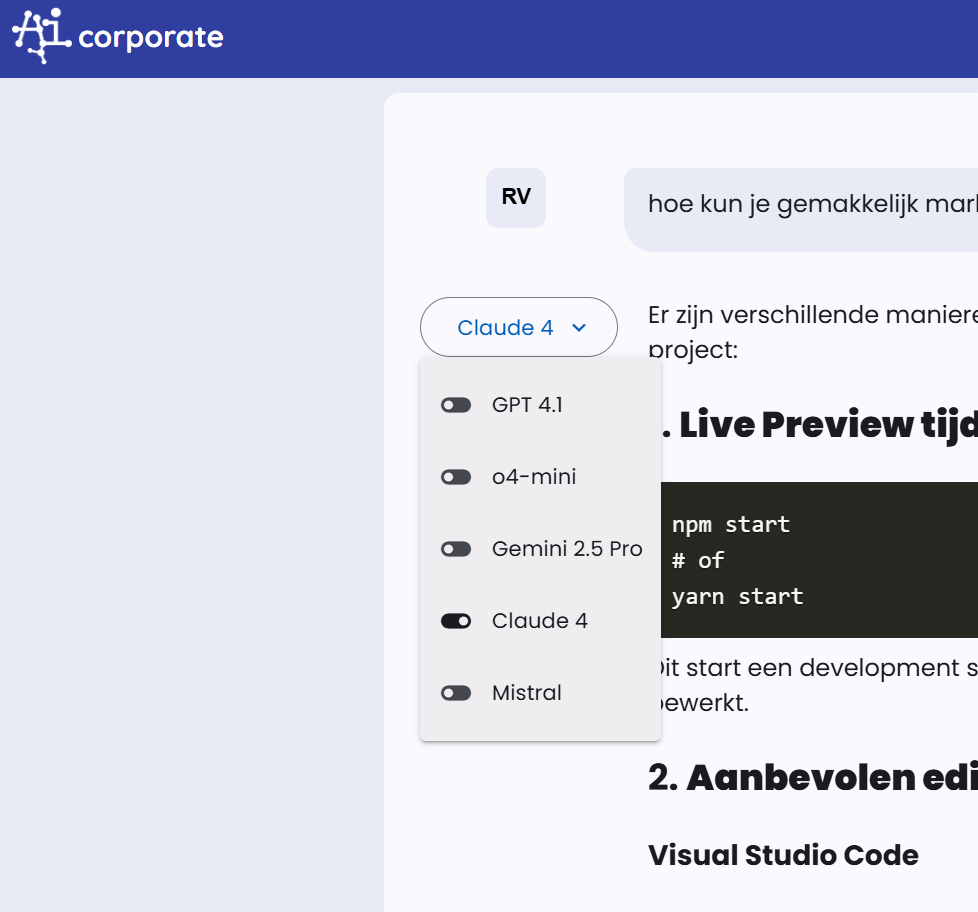
Copying or Regenerating Answer
Next to the answer, there are two buttons on the right. With the left button, you can copy the answer. With the right button, you can have the answer regenerated by the same language model. This can be useful if you want to give the model a second chance to deliver a better result.
Generating Images
Generating images in AI-Corporate works via the "Create Image" tool. This tool can have different states:
- On: AI-Corporate will try to generate an image based on your prompt.
- Off: No images will be generated, even if your prompt requests one.
- Auto: AI-Corporate analyzes your prompt. If the prompt explicitly or implicitly asks for an image, the tool will try to create one.
You can manage the status of the "Create Image" tool and other tools in your preferences or via the tool settings in the interface. When an image is generated, you can typically choose from different text-to-image models, although the selection may vary.
For more detailed information about the use and settings of tools, see the article about Tools.
Chat with Documents
You can chat with documents by clicking the paperclip button 📎 to the right of the question bar at the bottom. You must first choose a suitable language model before you can click this, such as GPT 4.0 or Gemini 1.5 Pro. You can upload and select different PDF documents. Once the chat function is on, the contents of the documents will be included when answering your questions.
You can read more about chatting with documents in the relevant article.
Chat with Internet Sources
You can chat with internet sources by clicking the internet button on the left side of the question bar at the bottom. Once the internet search function is on, a search query will first be performed based on the prompt, and then the results of that search will be included when answering your questions.
You can read more about chatting with internet sources in the relevant article.
Roles
AI-Corporate offers the ability to set roles. A role could be, for example: 'Marketing Content Creator', 'Legal Assistant for Contract Analysis', or 'HR Support for Policy Questions'.
You give the role a name and then set the first prompt and system prompt that belong to the role.
The first prompt is literally the first question you ask in the chat. You can also leave this field empty.
The system prompt works in the background to guide the AI's behavior, and you can use this to provide useful background information (context). For example, to give instructions about tone-of-voice, specific company guidelines, or to provide background information about a project.
You can read more about roles in the relevant article.
Tools
AI-Corporate has various tools that the AI assistant can use to help you with specific tasks. These tools expand the AI's capabilities with external functions such as:
- Create Images: Generate illustrations or visuals for presentations and reports.
- Internet Search: Find current market information, news, or competitive analyses.
- Image Search: Find relevant images for projects or documentation.
- Data Analysis (example): Assist in interpreting datasets (depending on model and integration).
- Weather Request: Get current weather information for logistics planning or events.
- AI Content Check: Detect if text is AI-generated, useful for originality checks.
The AI automatically decides when tools are used, but you can also manually adjust these settings in your preferences or specify them per chat.
You can read more about tools in the relevant article.